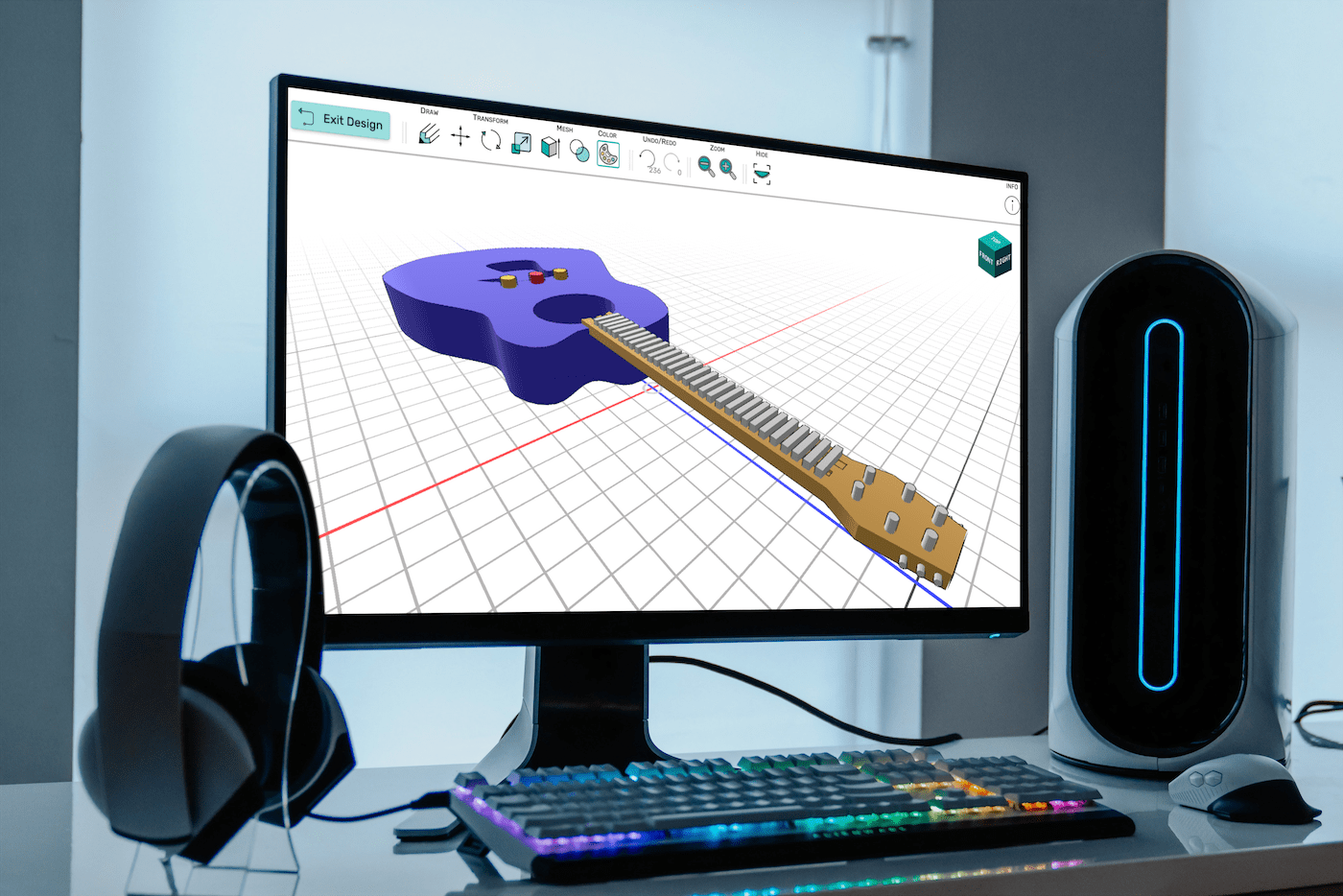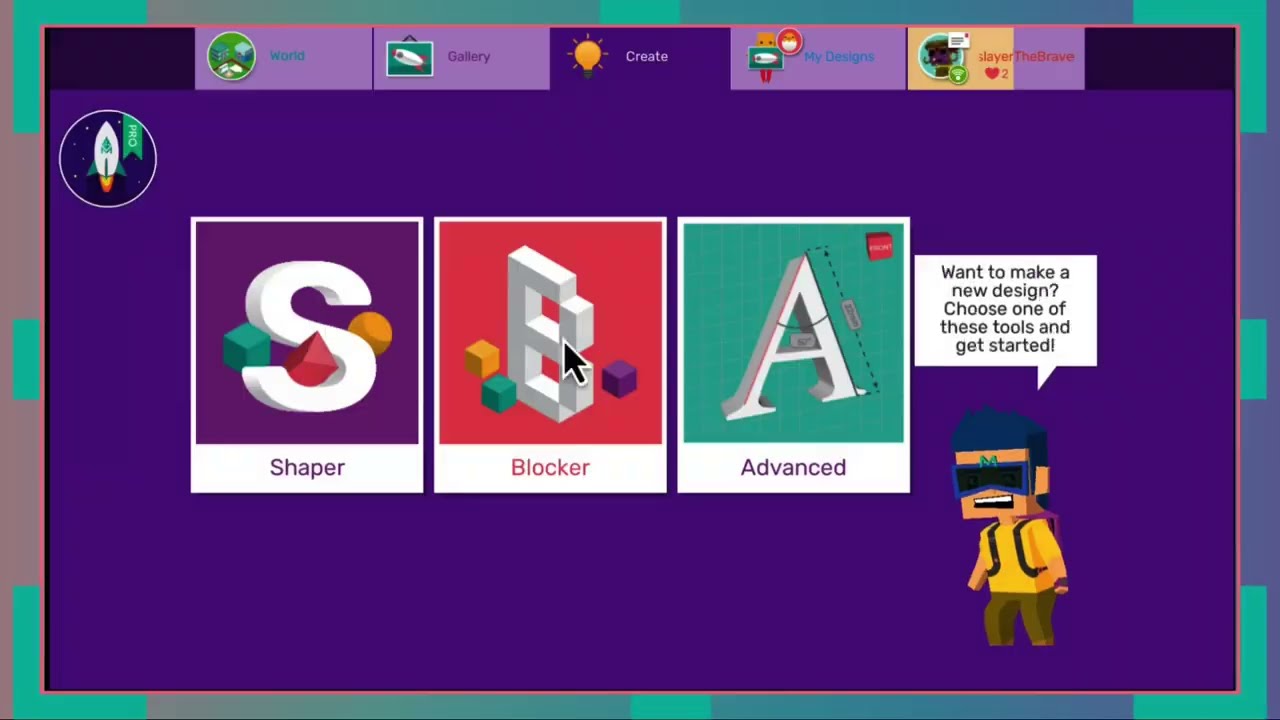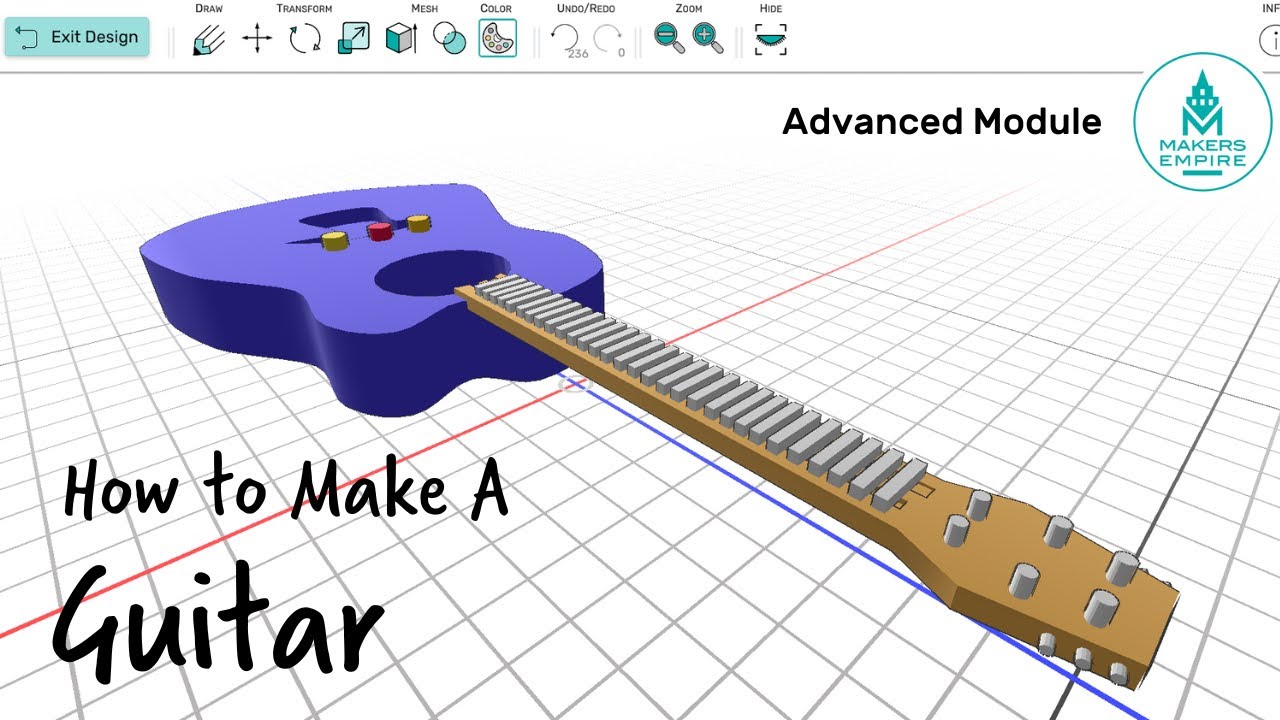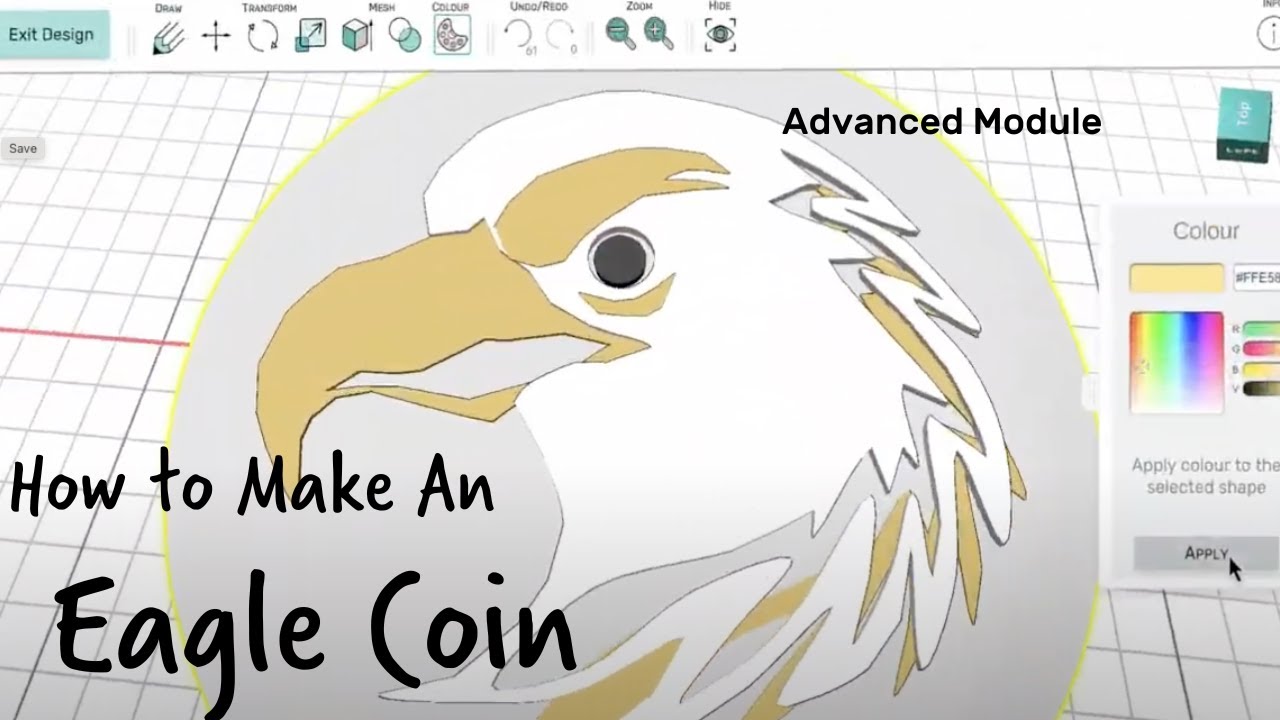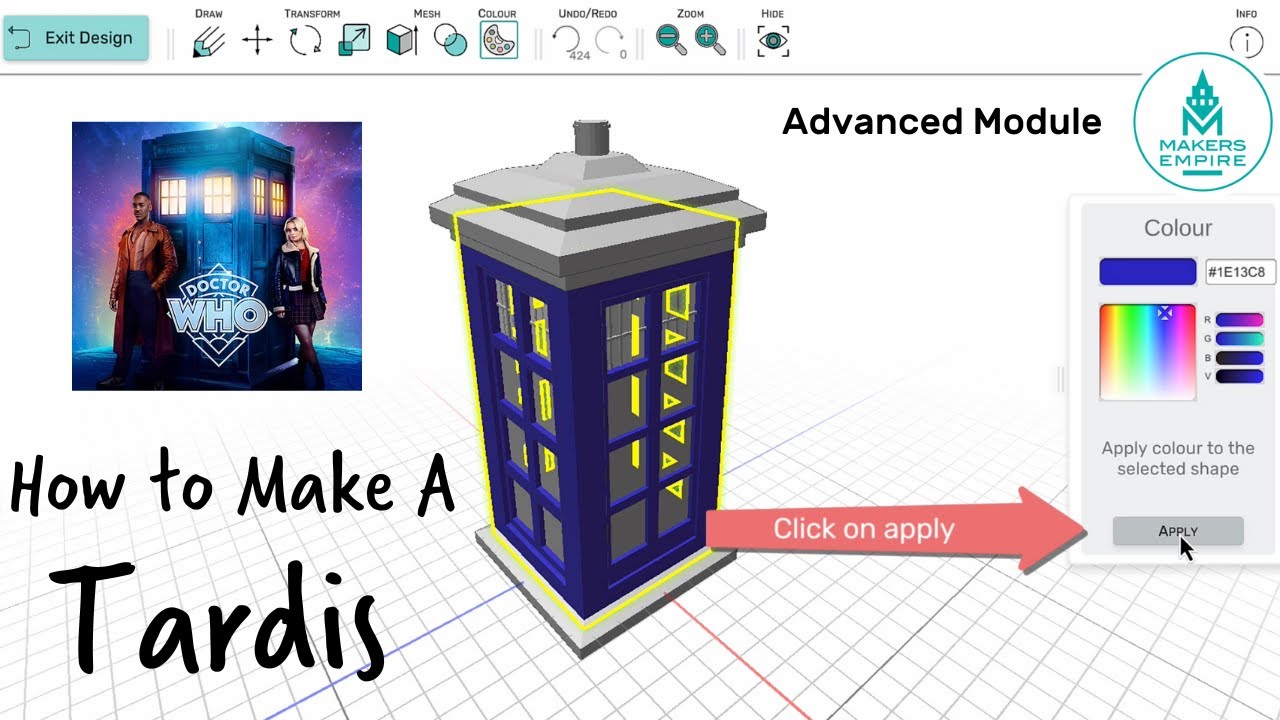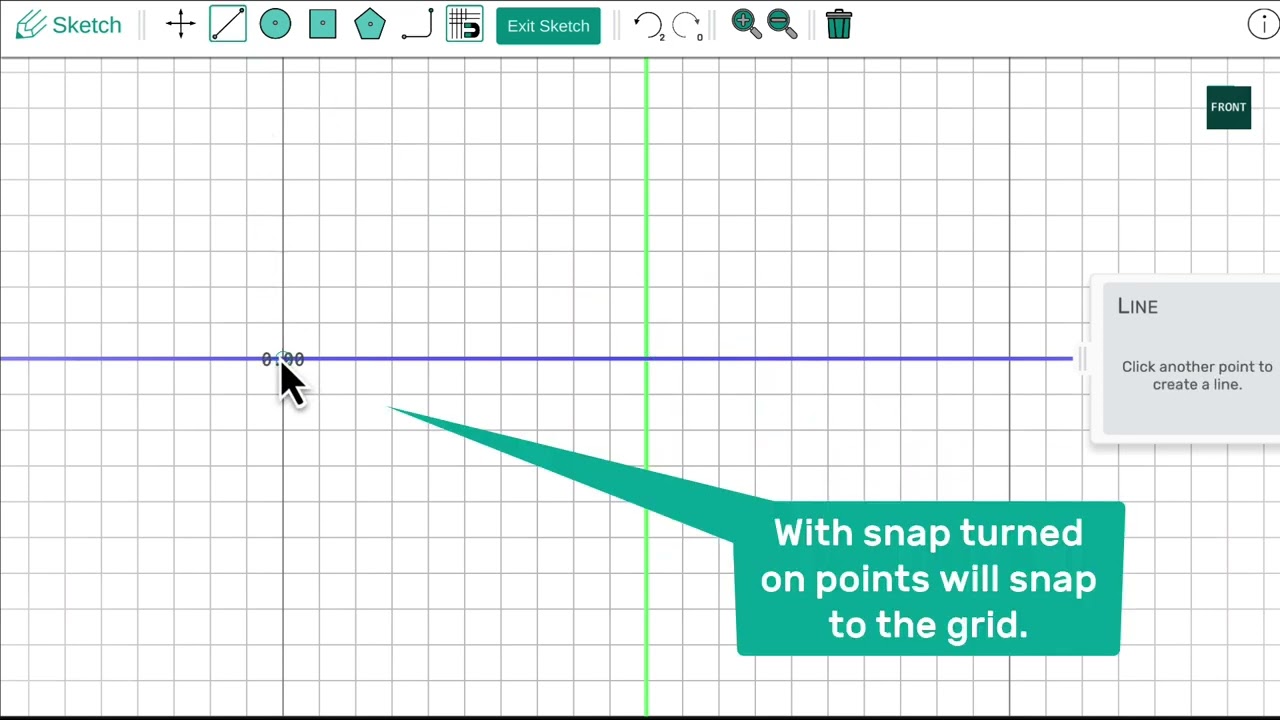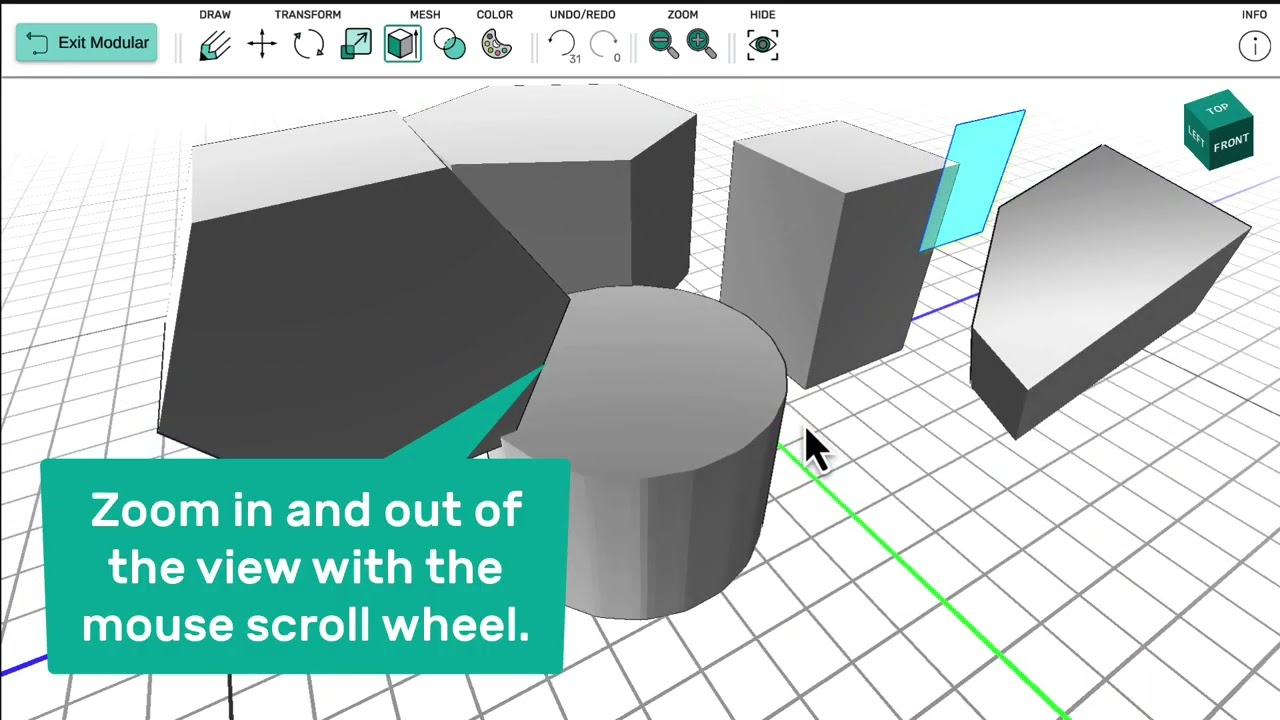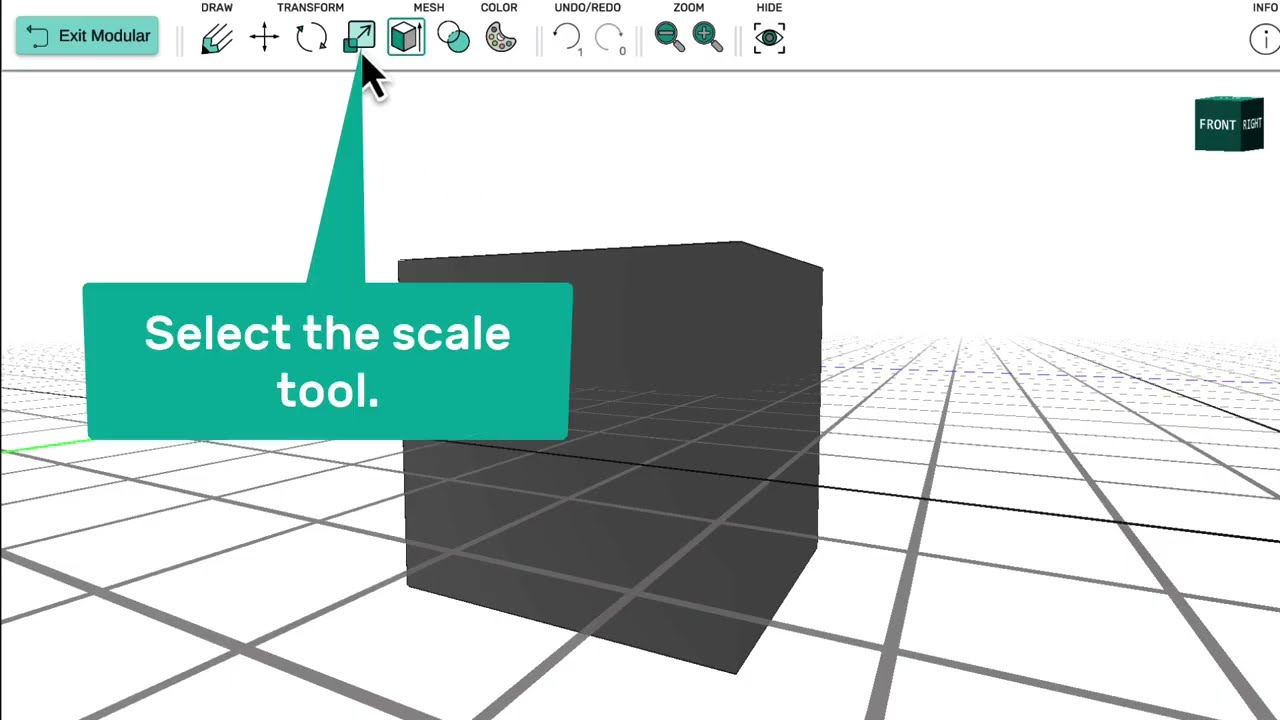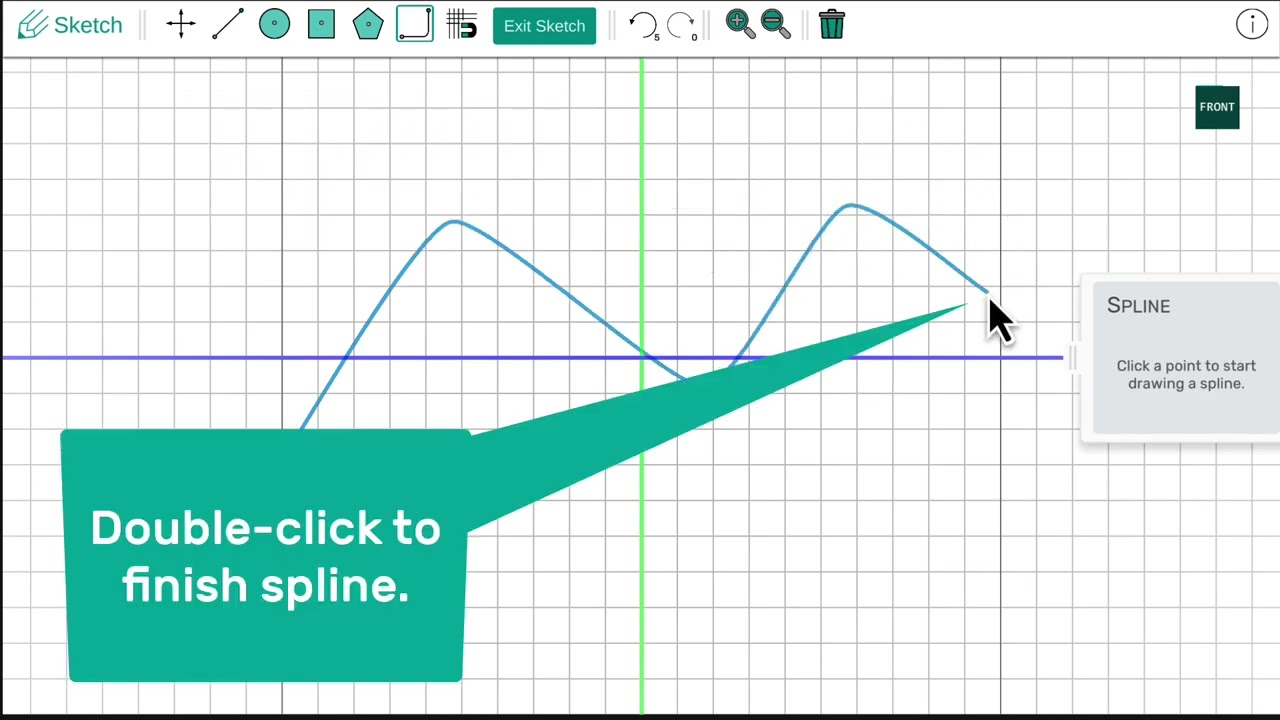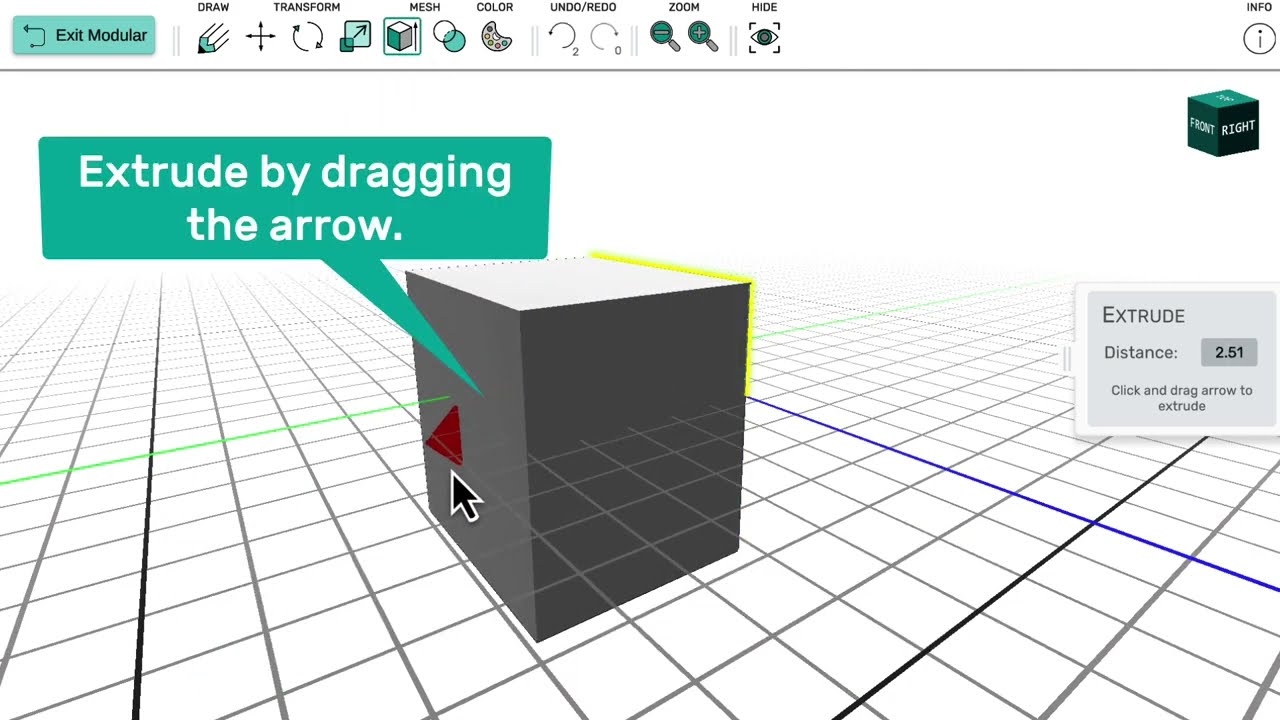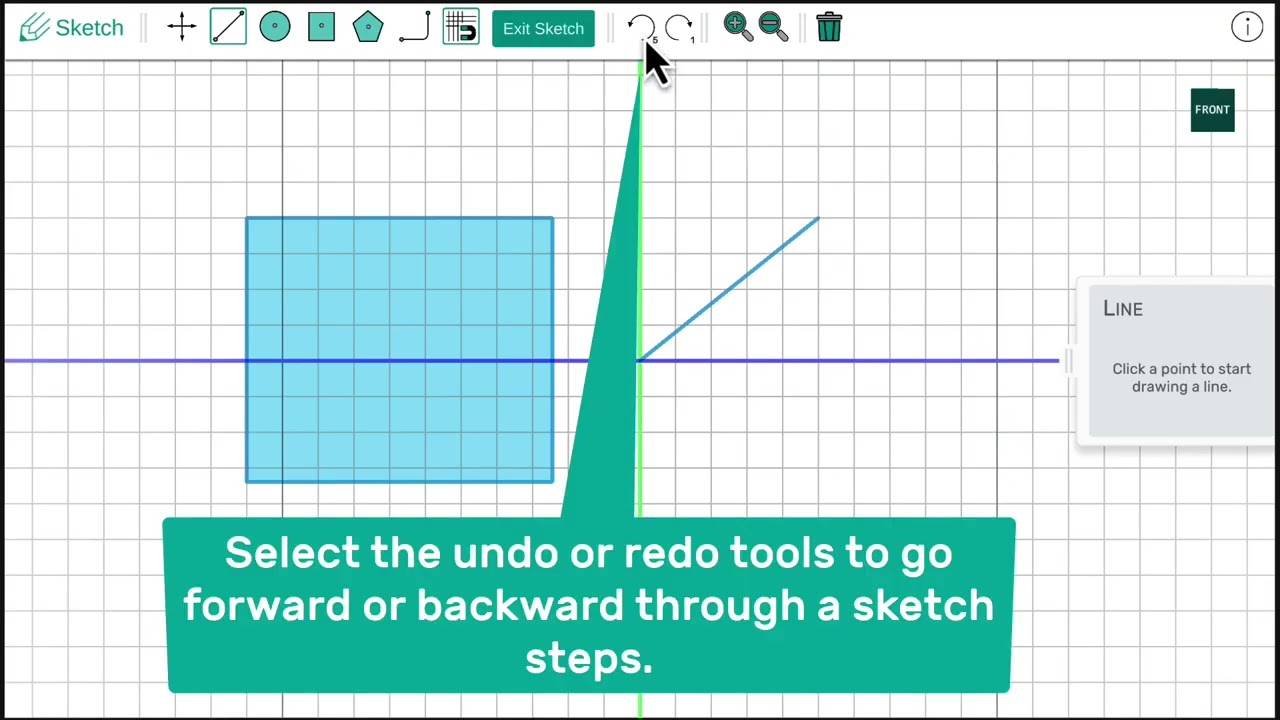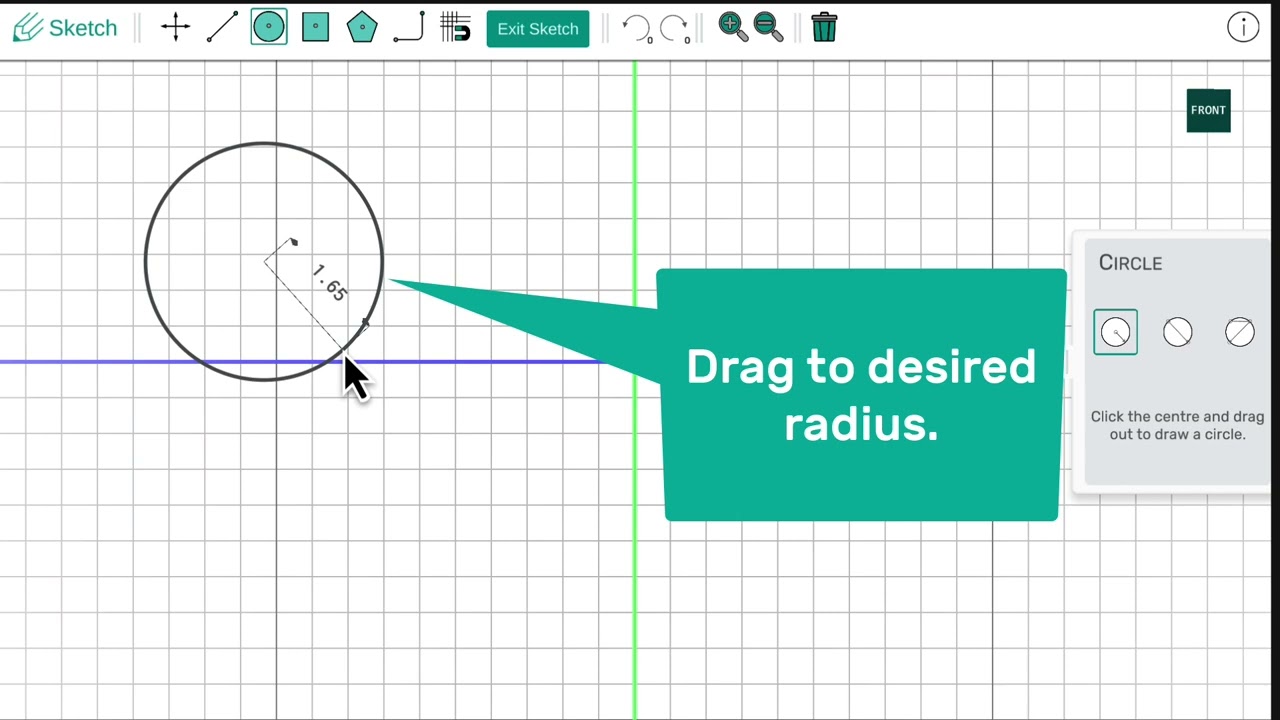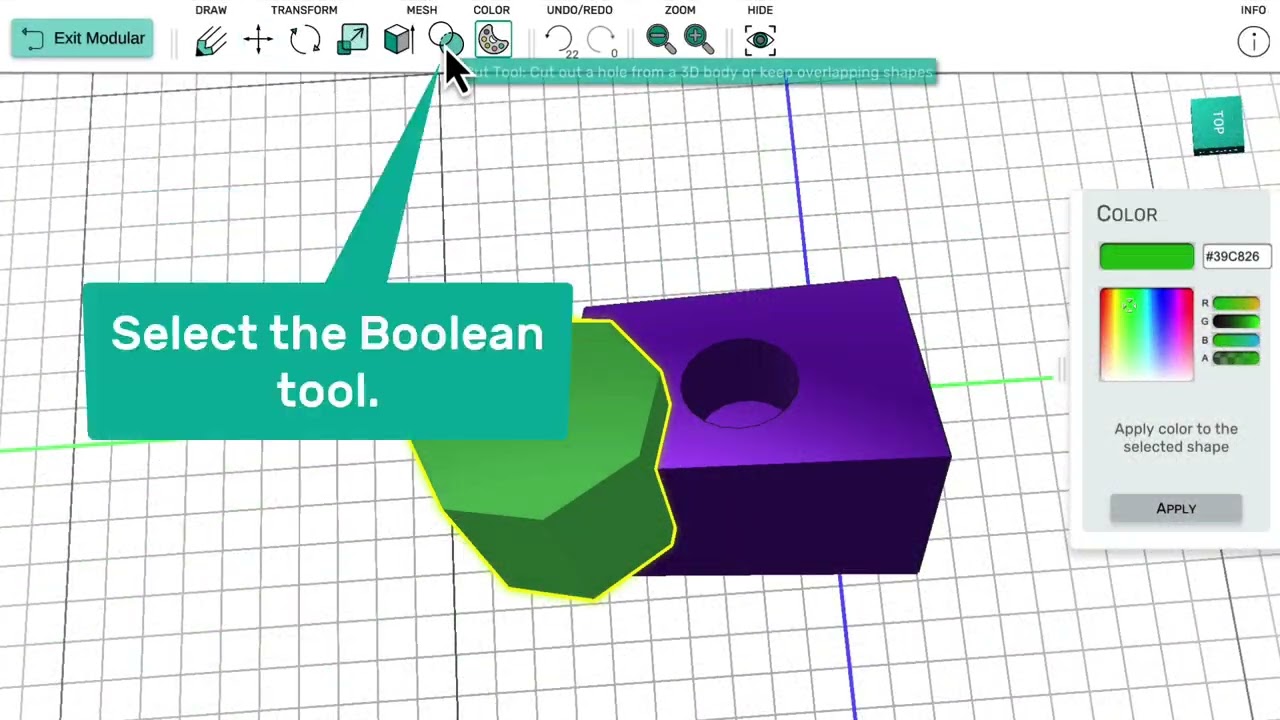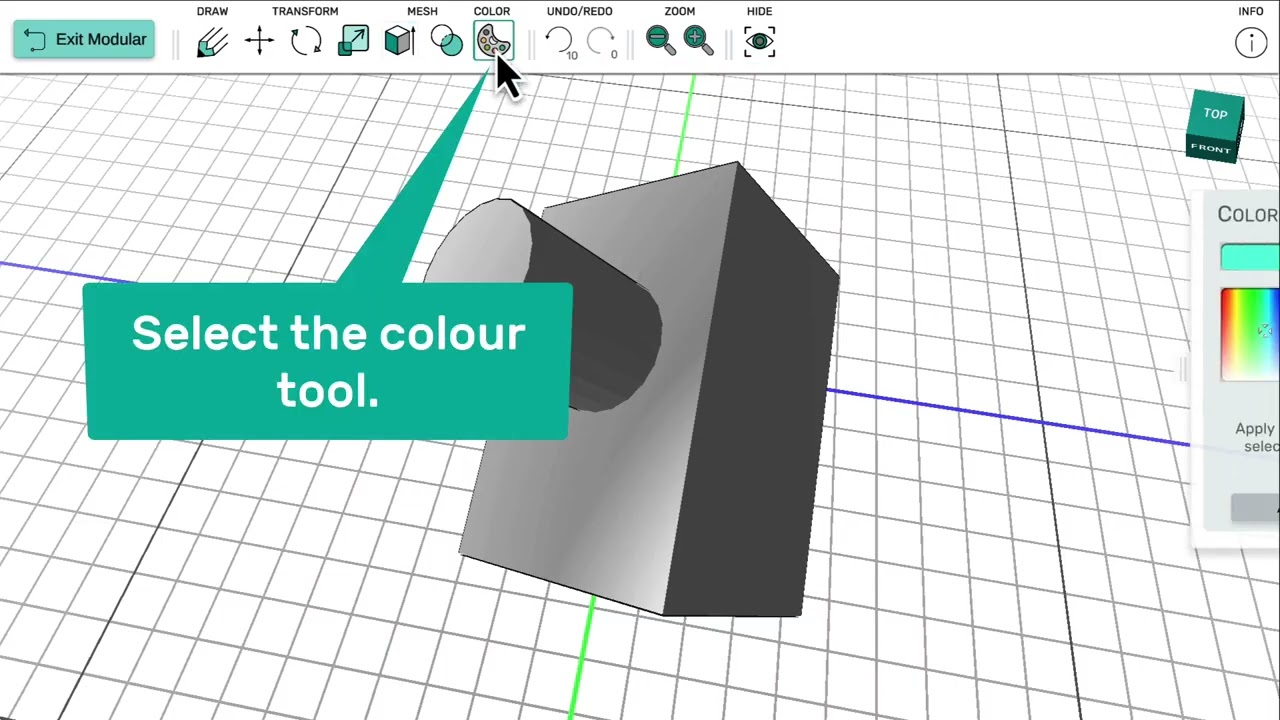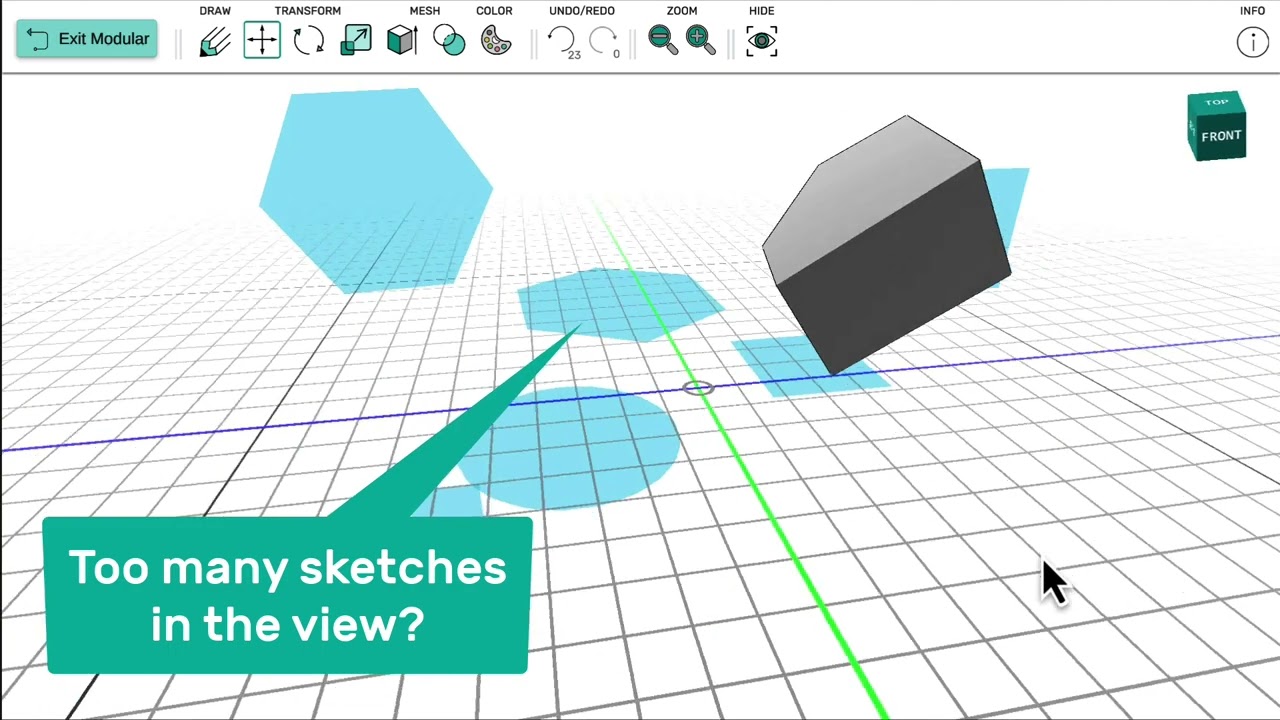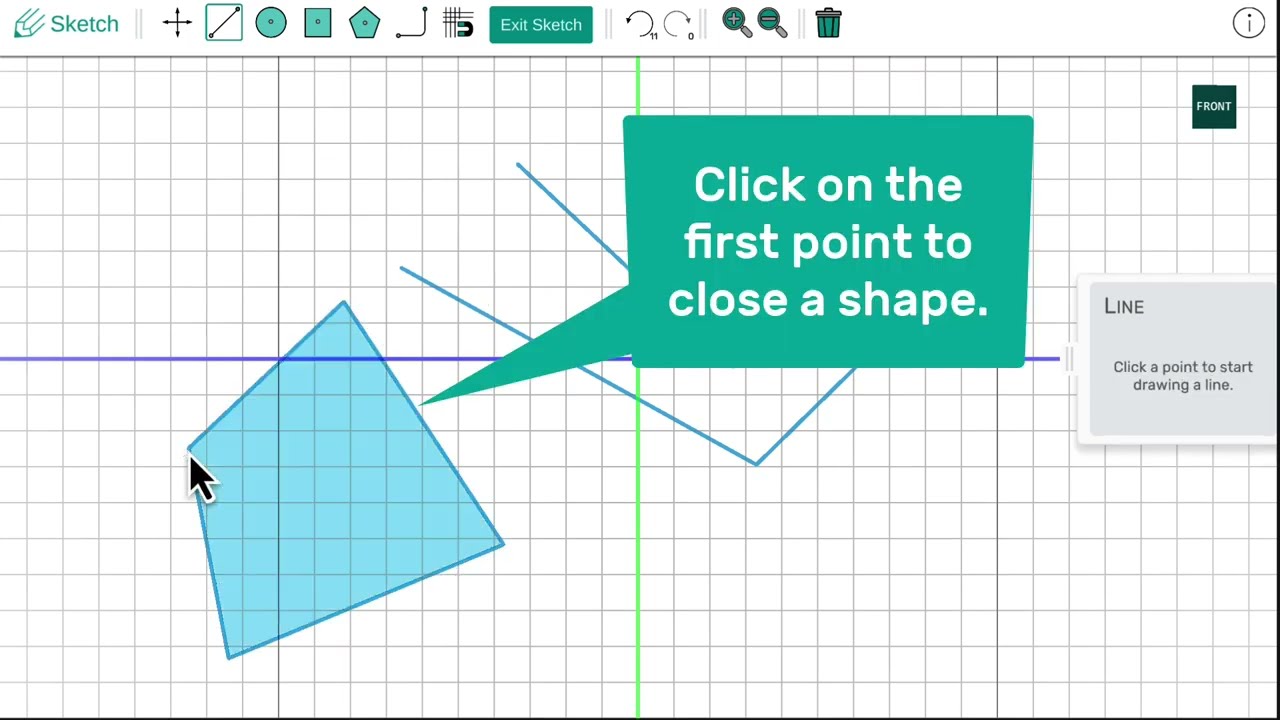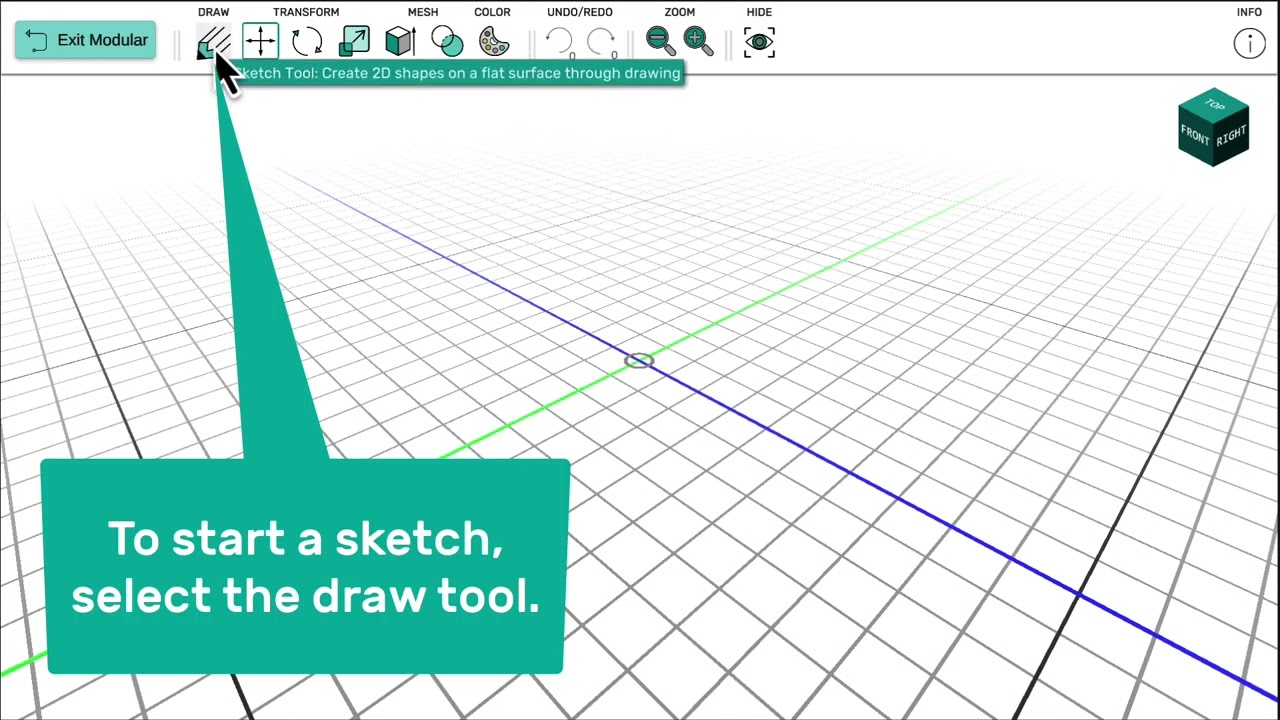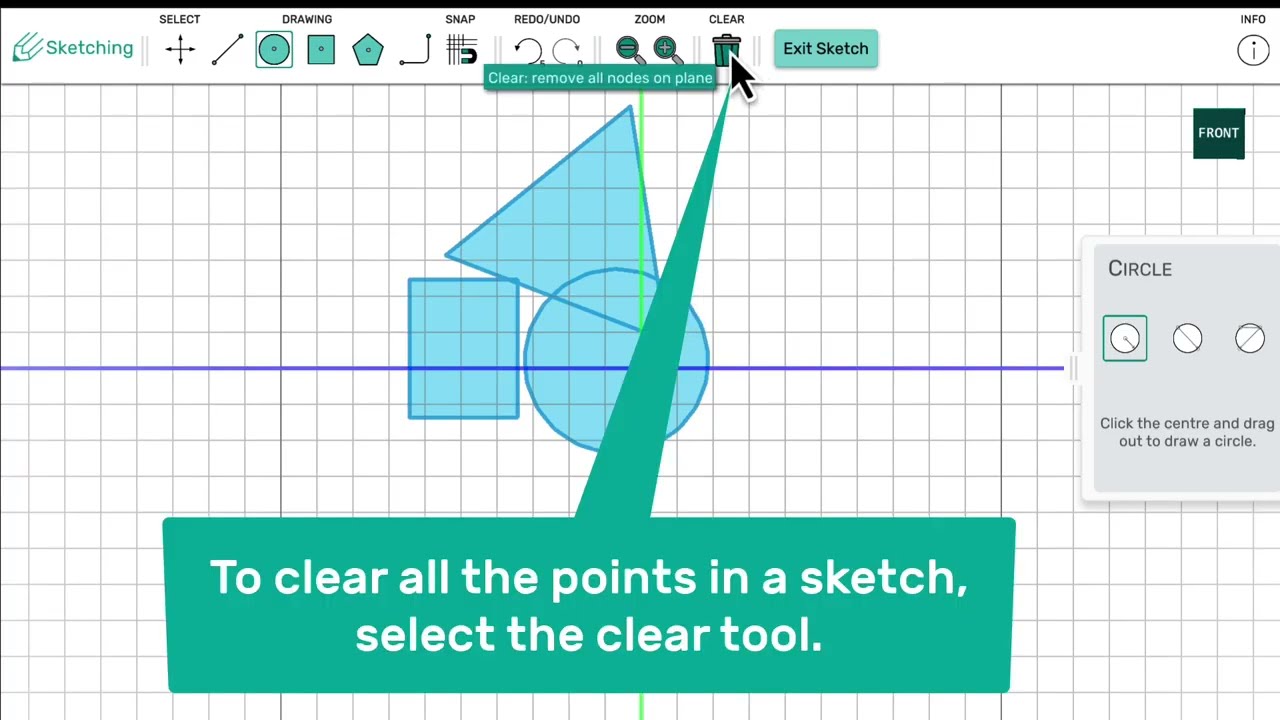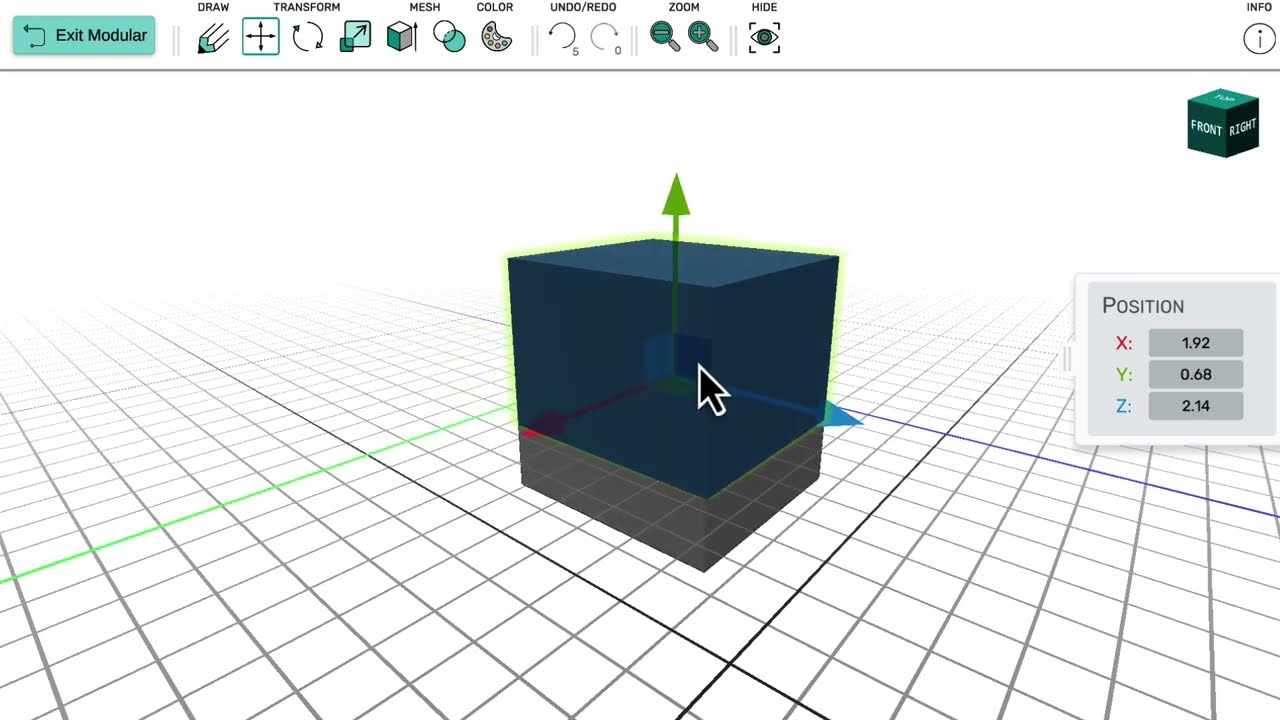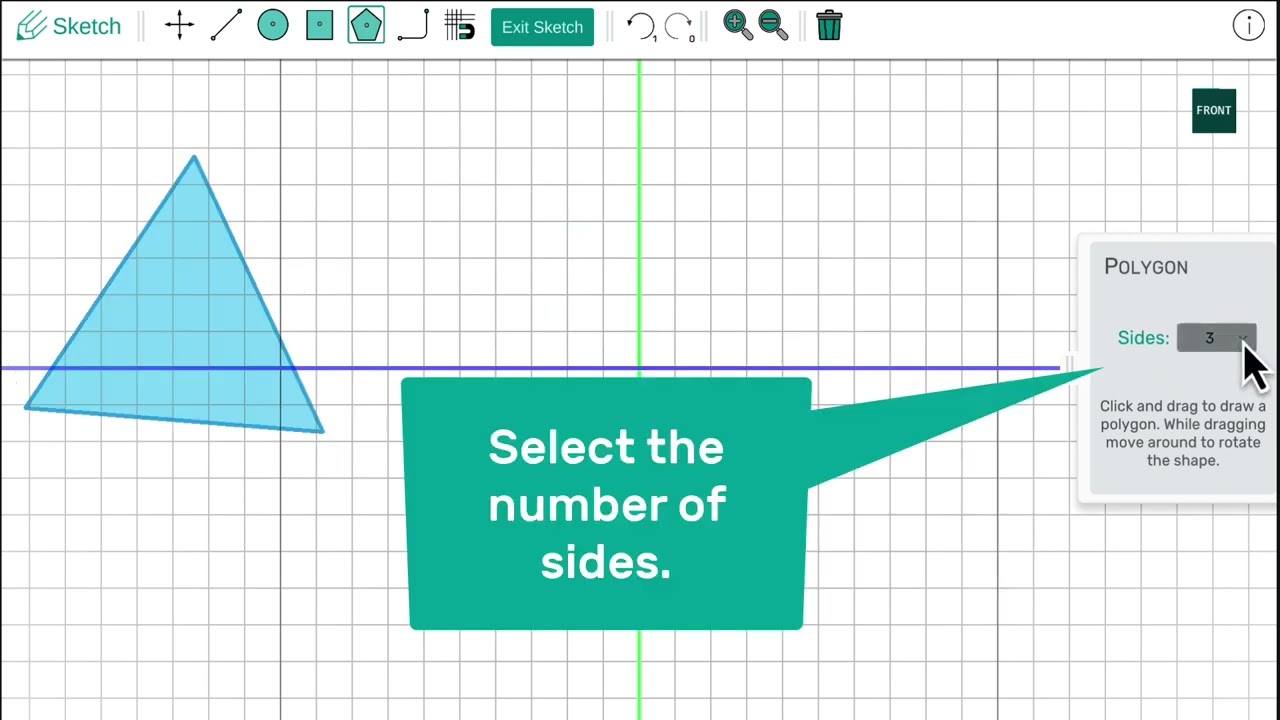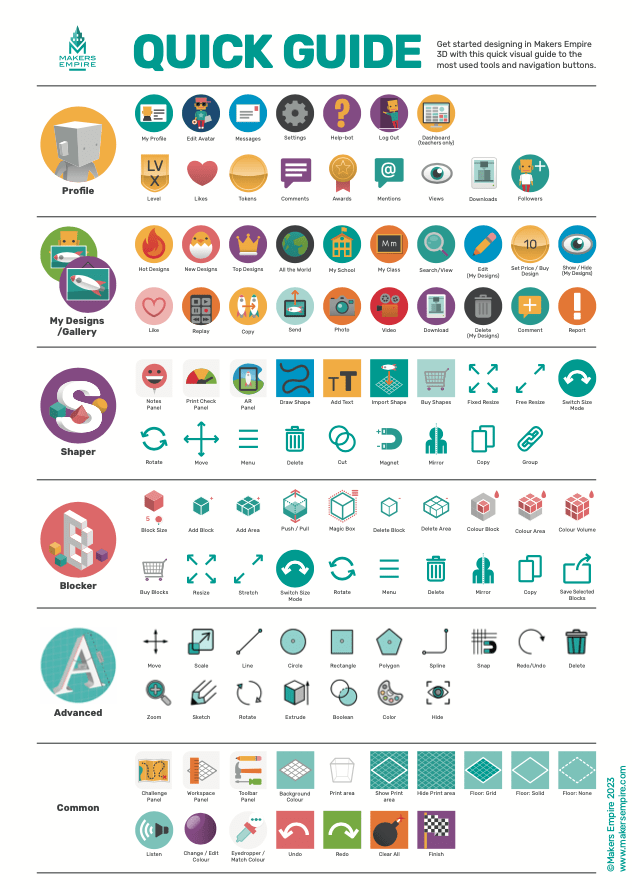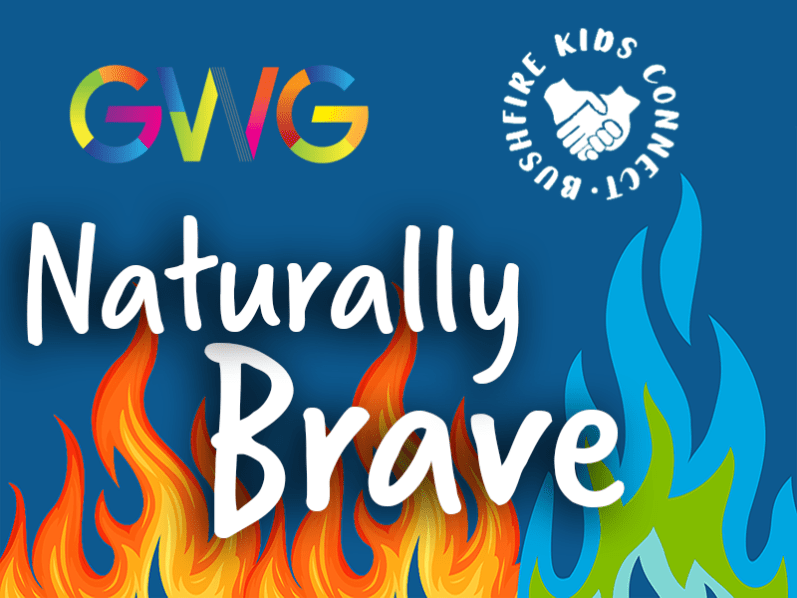Made For Students Up to Grade 10
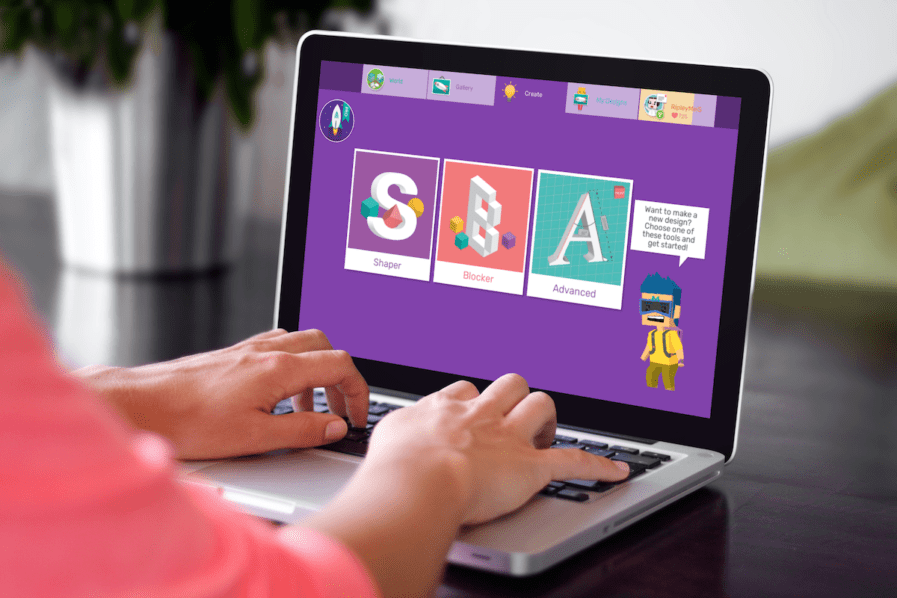
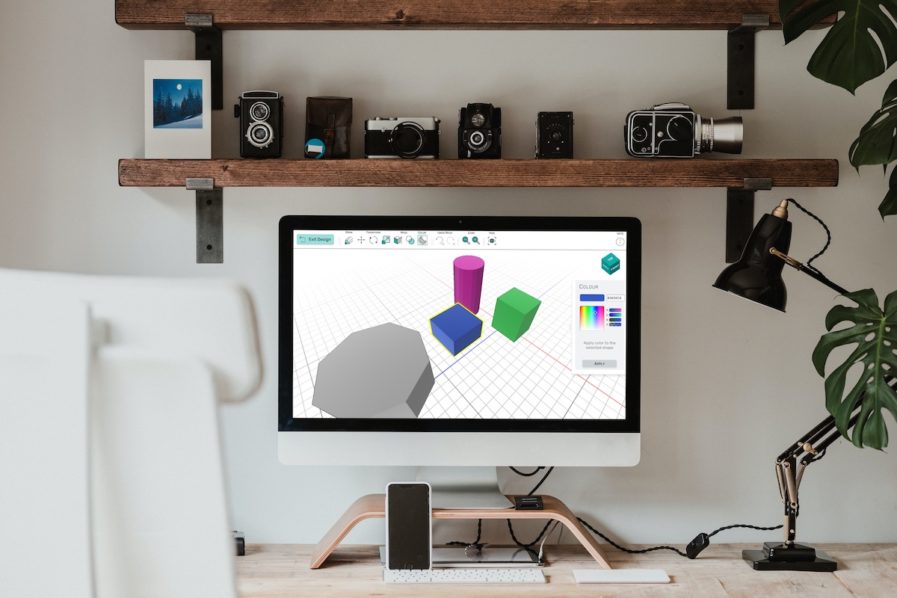
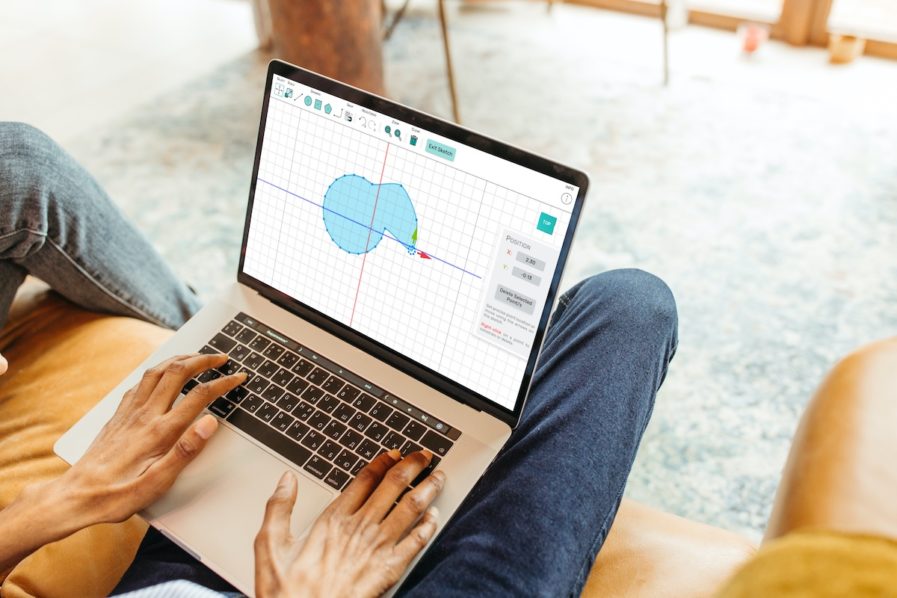
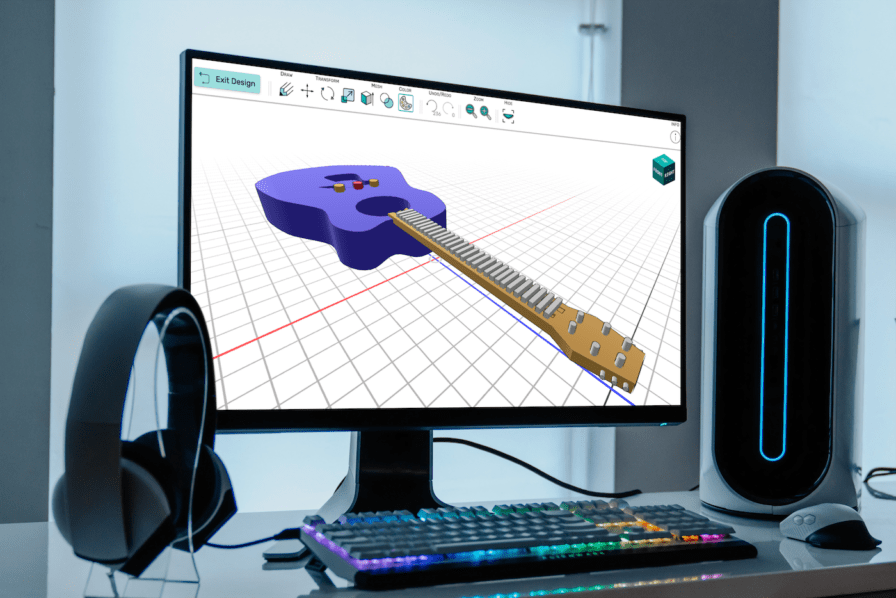
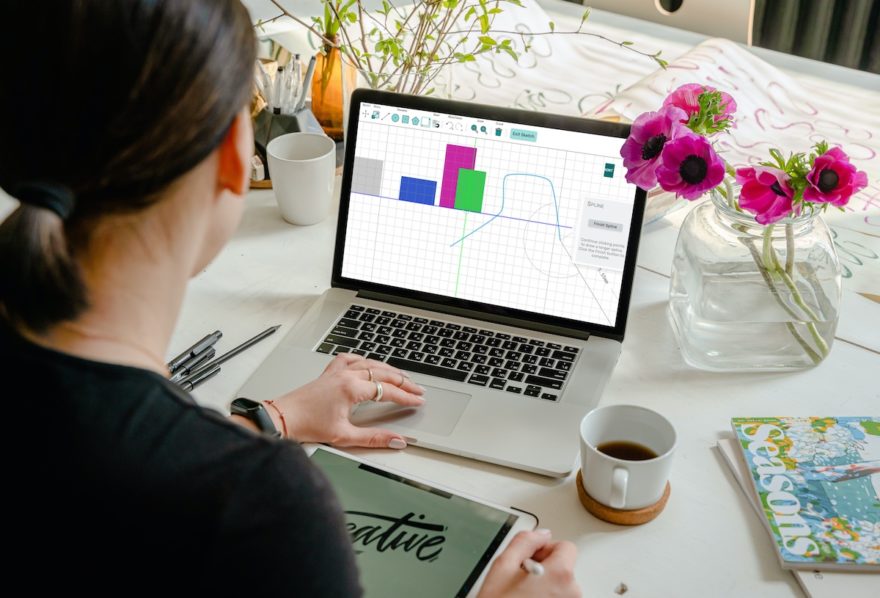
Makers Empire has just released an exciting new design editor in our popular Makers Empire 3D design app.
The Advanced module bridges the gap between Makers Empire’s existing design editors – Shaper and Blocker – and professional CAD tools like Fusion 360, Autocad, Sketchup, Solidworks, and Rhinoceros 3D.
The Advanced module is suitable for students up to grade 10 and significantly extends the learning possible with Makers Empire.
Advanced Module Videos
Keen to learn more about the Advanced module? Check out these short videos created by our Senior Unity Developer, Dr Penny de Byl, explaining its features and showing you how to design in 3D using it.
Frequently Asked Questions
Technical Questions
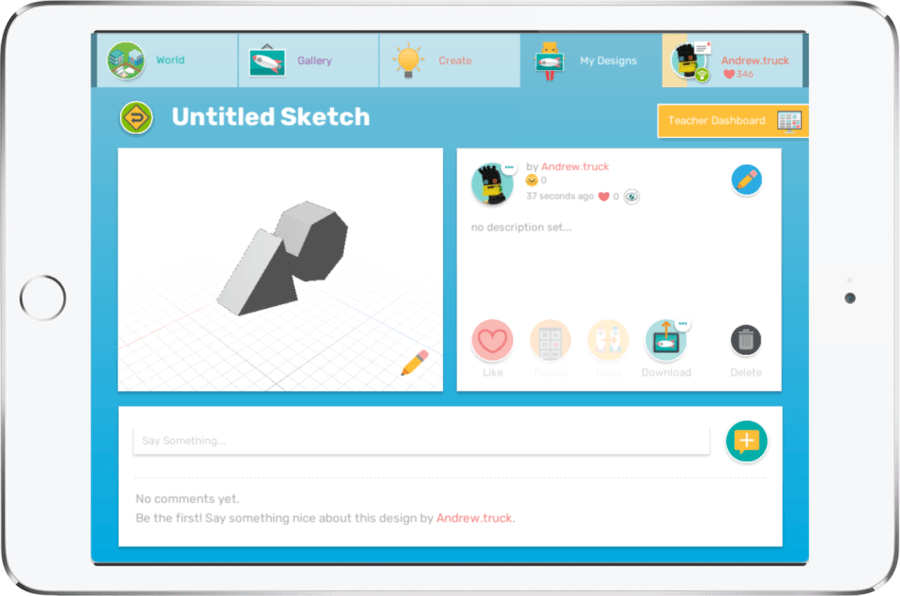
The Advanced module is found in the Create tab of Makers Empire, next to the Shaper and Blocker design editors. You can download Makers Empire from your local app store or from the Makers Empire website.
The Advanced module is available to Windows, Mac and Android users.
Yes, the latest version of Makers Empire released in December 2023 works with touch devices. (The original Advanced module was designed to be used with a computer, keyboard and mouse.)
Advanced module appears in Makers Empire version 5.0 or later. So please update to the latest version of Makers Empire via your local app store or from the Makers Empire website.
Makers Empire - Paid vs Free
The Advanced module is available for use by Makers Empire customers (teachers and students with a current, paid school subscription) and teachers and students who are undertaking a (free) trial of Makers Empire at a school. These users have a Makers Empire product key.
If you are using Makers Empire without a product key (e.g. home user on a free plan) you will see the Advanced module in the Create tab but you will not be access it at the moment. We plan to introduce paid plans for home users in the future.
Designing with Advanced
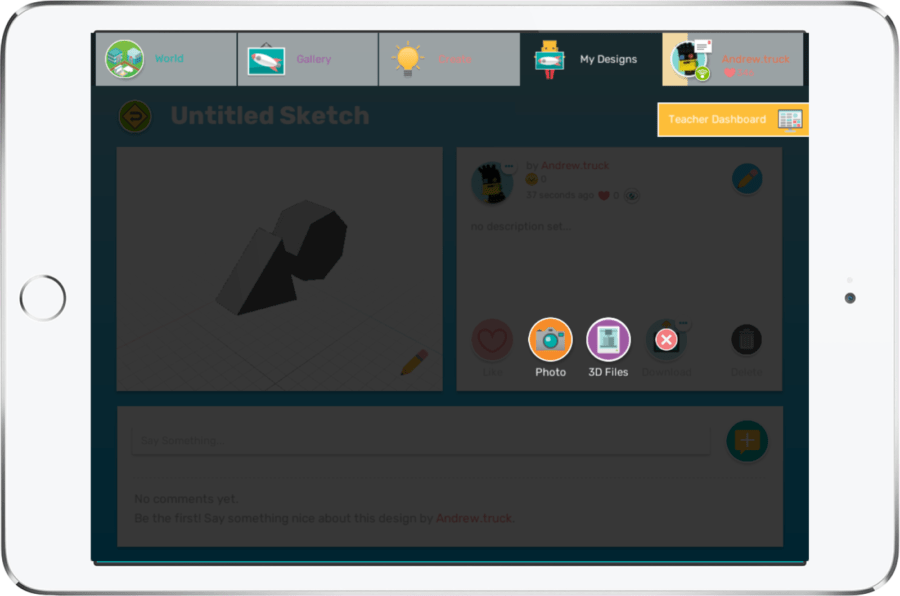
The Advanced module has been designed for older students in grades 7-10 (12-15 years old), however, younger students may also enjoy designing and learning with it.
The Advanced module operates in two modes: 3D Mode and Sketch Mode. The normal workflow would be to draw your 2D designs in Sketch mode and then extrude your 2D shapes into 3D shapes whilst in 3D mode.
- Select & Move: Allows you to manipulate nodes of a 2D shape
- Line Tool: for drawing straight line segments
- Circle Tool: for drawing circles in 3 different ways
- Rectangle Tool: for drawing rectangles and squares in 3 ways
- Polygon Tool: for quickly drawing polygons which have 3-12 sides
- Spline Tool: for drawing curved line segments
- Snap to Grid: a toggle option that will snap your mouse cursor to the gridded background
- Undo Last Action: Undo the last change your made to your design
- Redo Last Action: Redo the last change your made to your design
- Exit: exit Advanced module and return to Makers Empire Create tab
- Sketch Mode: change into Sketch Mode for 2D drawing
- Move Tool: precisely move a 3D body
- Rotation Tool: precisely rotate a 3D body
- Scale Tool: precisely scale a 3D body
- Extrude Tool: create a 3D body from a 2D sketch
- Cut Tool: cut a hole from a 3D body or keep overlapping shapes
- Undo Last Action: Undo the last change your made to your design
- Redo Last Action: Redo the last change your made to your design
Yes, the latest version of Makers Empire released in late 2023, allows STL file downloads of designs made using Advanced.
Other Creation Tools
Makers Empire 3D has three main design editors:
- Shaper – create whatever you can imagine in 3D in this free-form editor
- Blocker – create 3D designs out of single or multiple blocks
- Advanced – sketch designs in 2D and then extrude them into solid 3D shapes
Shaper and Blocker are most suited to grades K-8 students (5-13 years old) whilst Advanced can be used by students up to grade 10 (15 years old).
You can also create playable mazes in Makers Empire app in the Maze Mania game found in the Makers Empire world.
Includes Built-In Video Tutorials
Wondering how to use all the tools and features in the Advanced Module?
Under the Information icon on the top menu, users will find a handy user guide to all the Advanced Module’s tools and features. Clicking on a tool icon will bring up a short video explaining the tool and how to use it so users can access helpful guidance and information when they need it.
You can view all the tool tutorial videos below.
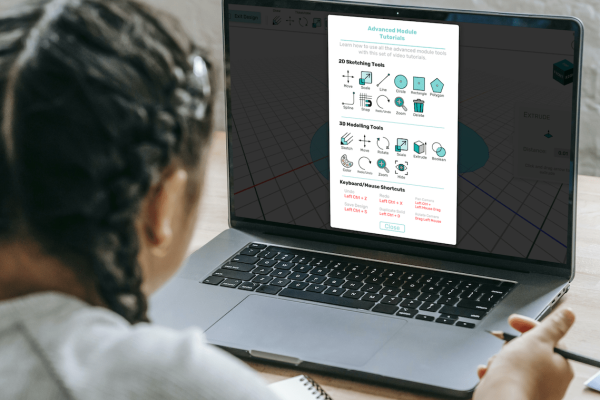
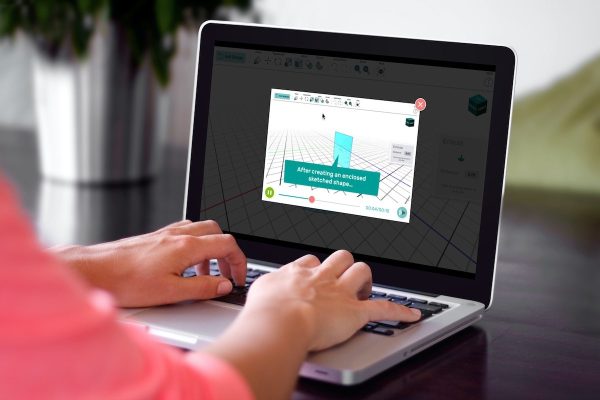

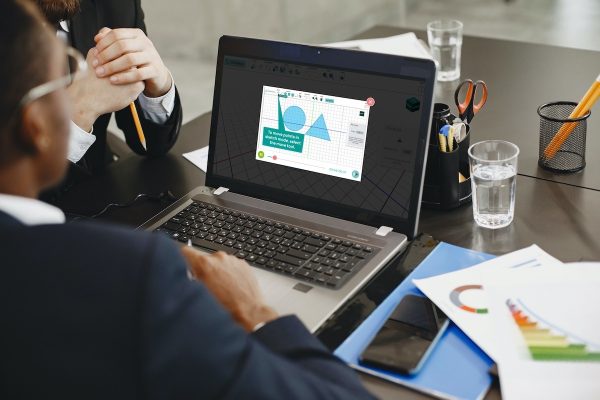
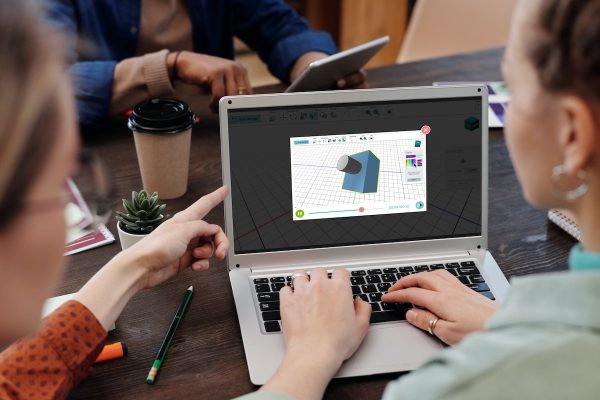
Advanced Module Tool Tutorials
Tool Tutorials
Advanced Module Resources
Quick Guide Poster
Download the Quick Guide Poster for easy reference to the Advanced Module tools for your classroom, STEM room, school library or makerspace.
Lesson Ideas
Lesson ideas and videos using the Advanced Module are coming soon.